I love knowing how people get things done. Seeing other people’s arsenal of productivity weaponry gets me pumped up than a nerd at Comic-Con. Here’s the list of tools I use, in no particular order and how they help my workflow. Click the name of each tool for a link to download or purchase it.
My Toolbox
Evernote
I’ve written a full post about my love for Evernote. As I’ve said before, it’s your digital content junk drawer. Truly, it will change the way you take notes and keep track of information. I use it a dozen times each day. Free. Works on any platform.
Alfred
A powerful desktop search tool with all kinds of add ons if you splurge for the Powerpack. It’s essentially a replacement for Spotlight–and it make Spotlight look more like a wind-up flashlight. Better search, saves your copy and paste history and you can launch iTunes songs right from it. Free, Mac only, ~$23 for Powerpack.
SizeUp
I don’t know how I lived without this tool. Use keyboard shortcuts of your choosing to rearrange any open window on your computer. I’m constantly using a split screen when I attach documents in my email, look through pictures, take notes while watching a sermon or seminar. Can’t live without this now. $13, Mac only.
Dropbox
If you haven’t heard, Dropbox is the slickest cloud-syncing service around. It backs up all the files of your choosing with the cloud and syncs them across all your devices. You start with 2GB free, but there are lots of opportunities for extra storage. In fact, I’ve gotten up to 27.2GB for free. The iPhone app has saved me countless times when I needed to find a document and didn’t have my computer with me. Works on any device, Free for 2GB.
MacDropAny
This is an add-on for Dropbox (as well as other cloud-syncing services, like Google Drive) that enables you to sync any folder with Dropbox. I use it to sync my Macbook Air desktop and documents folder with Dropbox, my two most-used folders, so they are always backed up and accessible from my iPhone and iPad. Free, Mac only.
TypeIt4Me
This text expander rocks. It uses keyword shortcuts to expand short phrases into any length of text you’d like. If you haven’t heard about them, here’s more information on how it can save you time and “finger fatigue“. TypeIt4Me is the best from my experience, and the price is unbeatable. $5, Mac only.
Caffeine
It’s frustrating when your computer screen dims you’re in the middle of reading a long article or proof-reading a blog post. Worry no more with Caffeine, which keeps your screen from dimming once enabled. A simple concept, but a huge win for screen brightness. Free, Mac only.
Shiny Groove
I was never a huge GrooveShark user until I moved overseas and couldn’t use Spotify. Now, I use Shiny Groove for all my streaming-music needs. The GrooveShark service is free, but Shiny Groove is a desktop music app with a great interface. I prefer native apps to web apps, so the few bucks was well worth it for me. $4, Mac only.
Photoshop Elements
If you’re editing photos, creating your own designs or just adding simple text to pictures, this tool is great for beginners to advanced users. It’s significantly cheaper than its big brother, Photoshop Creative Cloud or CS6, and it has the basic functionality plus a lot more. Varies between $50 – $100, Mac or PC.
Sublime Text 2
I’ve dabbled in learning how to code in HTML and CSS, and you absolutely must have a text editor to code. Sublime Text 2 is my text editor of choice, because it has a bazillion add-ons, can be used for any programming language, and it’s easy to get started. Any desktop platform, free to try (unlimited), $70 to buy.
FileZilla
A free, open-source, FTP (file transfer protocol) application that allows you to drag and drop files you need to upload to the web, like to your self-hosted WordPress blog. Not a wonderful interface, but for the price, it’s unbeatable and it gets the job done. Free, all platforms.
Draft
I recently started writing all my blog posts in this web app. It’s a distraction-free writing web application with an incredibly clean and clear interface. It autosaves every second, you can save different drafts and compare revisions, and you can code in Markdown and export to HTML. Free, works on any platform, with additional features for $40 a year.
Markdown
I just discovered this super simple coding language that makes formatting anything (especially blog posts) 100x easier. Here’s a quick Wikipedia write-up about it. Format to your heart’s content and then just copy and paste the exported HTML into your blogging software of choice. A huge time saver. Free, works in any Markdown-enabled application or service (like Draft).
Physical Tools
I haven’t given up on the physical world yet, so here are my few favorite tools when I need to get things done like the cavemen do.
White Legal Pads
I’m a lefty, so using a notebook has always been a curse. I love legal pads because they’re cheap, the paper stays in them but can be easily removed without the awful curly paper edges, and nothing gets in the way of my south paw. I’m partial to college ruled with light blue lines, and never the yellow paper. Who honestly prefers yellow paper?
Moleskine Journals
I have officially bought into the hype. If you get them on sale or snag the large-sized, soft-cover versions, Moleskines give any journal a run for their money on price and quality. In case you’re curious, I call them MOLE-skins, and when people say “Mole-uh-ski-nay” it makes my skin crawl. 3 Pack, ~$10.
Pilot G-2 Pens
This is how (cheap) pens are meant to work. I feel like I’m using a chisel when I use a ball-point pen (which I hear is another curse of being a lefty because we drag instead of pull the pen). It’s no Montblanc, but it’s delightful to write with. I’m partial to the 0.5mm variety. I should be on the Pilot payroll for as much as I talk about these things.
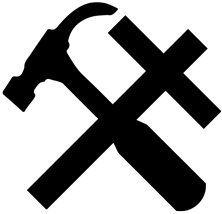

Great list of tools. I find that I create most of my post ideas in Evernote and tag them with BP. I then go back and finish them (usually in Evernote) and post that to WordPress and do final formatting. There’s probably a better or easier way but, it’s what I know, and the posts follow me across all of my devices.
Another tool I use is Pixelmator for editing photos. I find that for $15.00 it does just about everything I need it do.
I’m also a huge G2 pen fan. I have tried to get fancier pens that write as well but, nothing beats them. I’m a .07mm (fine point) guy because I journal extensively and like to fit as much as possible into my (overpriced) journals.
I used to do all of my writing in Evernote until I realized the formatting was a mess once I pasted it into WordPress. That’s when I started using Draft. It is a hassle to rework a workflow though.
I haven’t used Pixelmator before but it definitely sounds like a good price. G2s are the best (and I’m also a purchaser of overpriced journals, so I completely understand).