The mouse was a beautiful invention for the personal computer. But it’s mostly unnecessary. I still use it quite often, but I’m trying to move more swiftly through the digital world, rocking the keyboard instead of the mouse. It’s faster because you don’t have to move your hands and waste time repositioning (wow, I’m a nerd).
(Confession: I just used the mouse and now I’m kicking myself. I definitely haven’t mastered this yet.)
If you’re ready to be so fast and so furious, so you can get back to the things that matter, check out my favorite shortcuts below.
I haven’t included every keyboard shortcut, but only the ones that I find the most helpful. I’d love to hear what some of your favorite shortcuts are in the comments.
Don’t worry about memorizing all of these to start. Pick a few you think will be helpful and work from there. If you have to constantly look up what each shortcut is, it defeats the purpose. I gave everyone the benefit of the doubt for cut, copy, paste and print.
Safari
Cmd – t – Open a new tab
Cmd – w – Close current tab / window
Shift – Cmd – [ – Move through tabs to the left
Shift – Cmd – ] – Move through tabs to the right
Cmd – L – Go to search / web address bar
Space – Page down
Shift – Space – Page up
Cmd – r – Reload
Cmd – [ – Page back
Cmd – ] – Page forward
1Password
Cmd – \ – Auto-fill password / payment information
Option – Cmd – \ – Open 1Password Extension
Universal (use anywhere on your Mac)
Cmd – Tab – Cycle through programs
Cmd – Q – Close program
Cmd – F – Find a word on the page
Shift – Cmd – 3 – Screenshot
Shift – Cmd – 4 – Screenshot with a cursor for selected text (you’ll have to use your mouse here)
Cmd – Shift – Open Spotlight (or Alfred, if you change your preferences)
Option – arrow up/down – Move to the beginning / end of each paragraph in written text
Ctrl – Cmd – D – Definition of word highlighted or where cursor is
Cmd – S – Save
Evernote
Note: These shortcuts work if Evernote is running in background too and can be customized in Evernote preferences
Ctrl – Cmd – E – Search Evernote
Ctrl – Cmd – V – Paste to Evernote
Ctrl – Cmd – N – Open / Close Evernote Quicknote in toolbar
Ctrl – Cmd – C – Clip selection to Evernote
Tab – enter – Load first result on a page of search results
Tab – arrow down – Move through search results
Gmail
Note: If you don’t like these, you can enable a Gmail Lab called custom keyboard shortcuts and make your own.
c – Compose new mail
/ – Gmail search bar
o – Open mail
k – Newer conversation
j – Older conversation
r – Reply to message
e – Archive
If you want to get really fancy with keyboard shortcuts, I highly recommend the app SizeUp which allows you to use keyboard shortcuts to resize your windows. I’m a big fan and don’t know how I lived without it before. It makes taking notes in one program while reading an article or watching a video in another an absolute breeze.
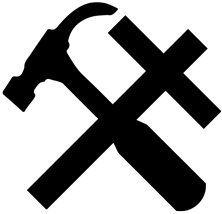

Does anyone even use Mac computers anymore?
If they don’t want to use their iPhone or iPad, that’s the only other option, right?
Helpful!
Great list!
One of my favorites in native Mac apps like Pages, keynote, and numbers is Cmd – Option – shift – V – which pastes something into another document in the format of that document. This is extremely helpful with taking my notes and making a presentation in keynote without having to change all the font types, sizes, etc.
Woah! That’s a great one, Seth. I haven’t heard about pasting into the format of the document with a keyboard shortcut before. I’ll definitely be using that. Thanks!