If you’re not a Mac user, this post is unfortunately not for you. If you are, I’m sharing my favorite crop of new apps I’m using for your benefit and enjoyment.
Bartender
Even though I’m a P on the Myers-Briggs typology, [footnote]Which means I’m normally on the more chaotic end of the organizational spectrum[/footnote]I love having my digital world nicely organized. That’s where this one of a kind Mac app comes in. Bartender allows you to organize, move around, hide away, or push app icons in your menu bar. That’s it. Doesn’t seem like a big deal, right? Until you have 20+ apps open with all kinds of clutter in your menu bar. Especially on laptops, you bump up against the menus for the app you have open too.
![]()
The 5 items in my toolbar when I use bartender: Evernote Quick Note, Fantastical, MenuBar Stats, Time and the Star serving as my Bartender Icon.
![]()
All the junk in my toolbar when I have Bartender fully extended.
I use Option-Command-B to hide my menu bar icons and only leave the ones I want. I like the Bartender Star icon, and I have the Evernote Menu Bar Helper, Fantastical so I can see the date and access my calendar, Menu Bar stats and the time. A clean menu bar is next to a godly menu bar.
$15 directly from Surtees Studios
PopClip

When highlighting text, it’s nice to be able to perform a few different functions. PopClip is a simple Mac utility that enables you to take action on highlighted text. So I can highlight text with PopClip, then choose to
- copy
- paste
- open a link in a browser
- make things uppper- or lowercase
- open the text in Chrome
- send it to Evernote or Omnifocus
- swap the selected text with what’s on my clipboard
- and a myriad of other things that you can find on the PopClip extension board.
PopClip is a bit like Drafts for iOS for highlighting text. You can send it wherever you want–into any application or service–once you highlight the text.
Genuis, customizable, and incredibly convenient. You can check out all of the current extensions by the developer here, and even more by Brett Terpstra here.
Omnifocus)
I’ve written a bit about Omnifocus in my GTD workflow. I love is the design, simplicity, and options.
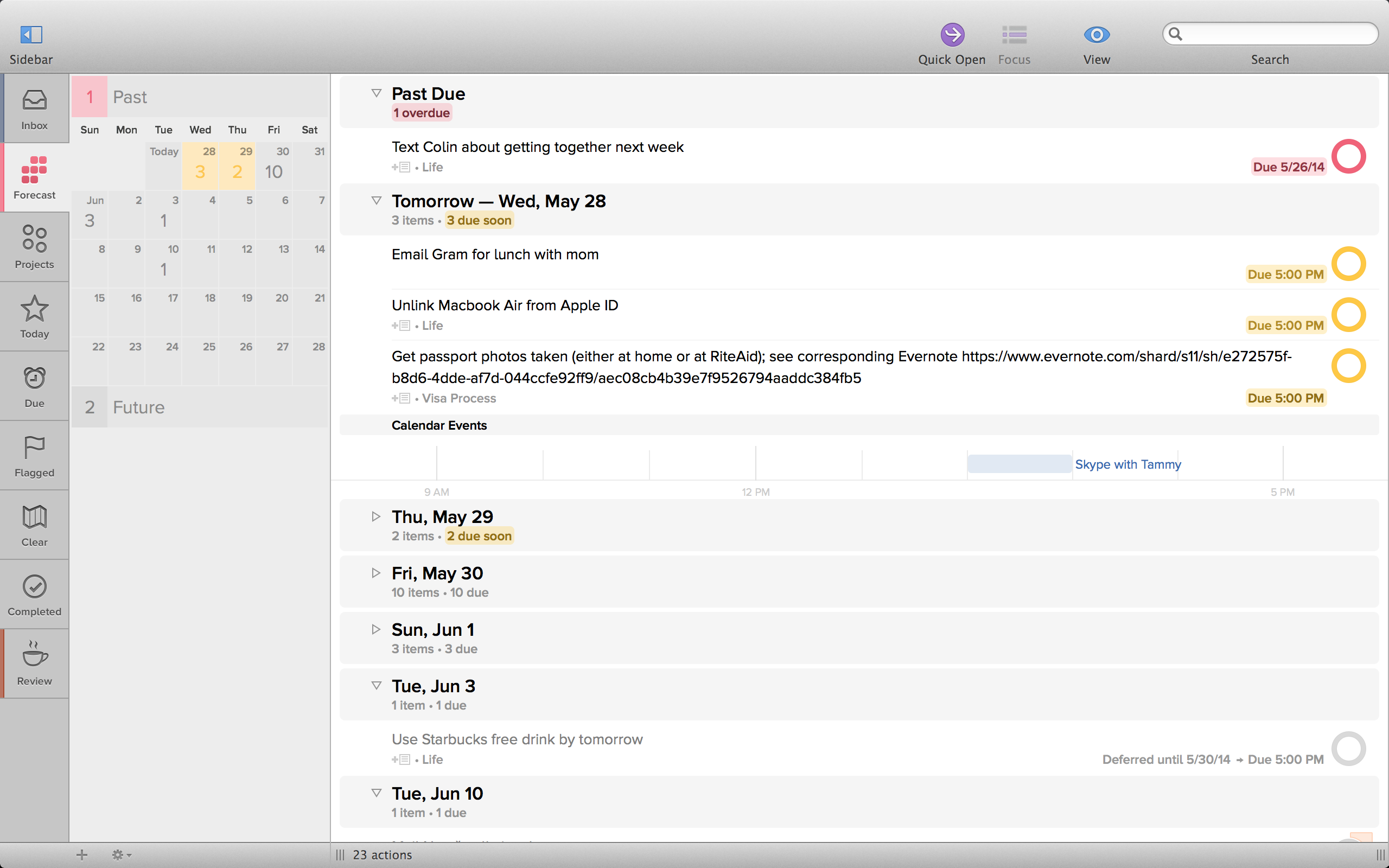
It’s a very serious to do manager. It’s a bit pricey at $40 for the standard version, but I use it every single day, and it has all the features I could ever hope for.
A few of my favorite features:
- Being able to hide a task until the future (for things I can’t do until a certain time, like renew my license)
- Recurring tasks (like taking out the trash before dark on Sunday nights)
- Quick entry of tasks with a keyboard shortcut (Control-Option-Command-Space)
- Amazingly perfect syncing (I’ve never lost an item)
- Multiple options for inputting tasks (via PopClip, email, Mac services menu, or quick entry)
- Integration with Reminders so I can toss tasks in with Siri on my phone
I can’t imagine not using Omnifocus now that I’m knee deep into it, and it is absolutely critical to me getting tasks crossed off.
AirMail
I’ve been a Gmail user for a long time, but it hasn’t always integrated perfectly with desktop mail clients. Through lots of recommendations, I discovered AirMail, and now I’m in love with using mail from my desktop. In fact, it feels strange after only a month of rocking AirMail actually log in to Gmail and send a message.
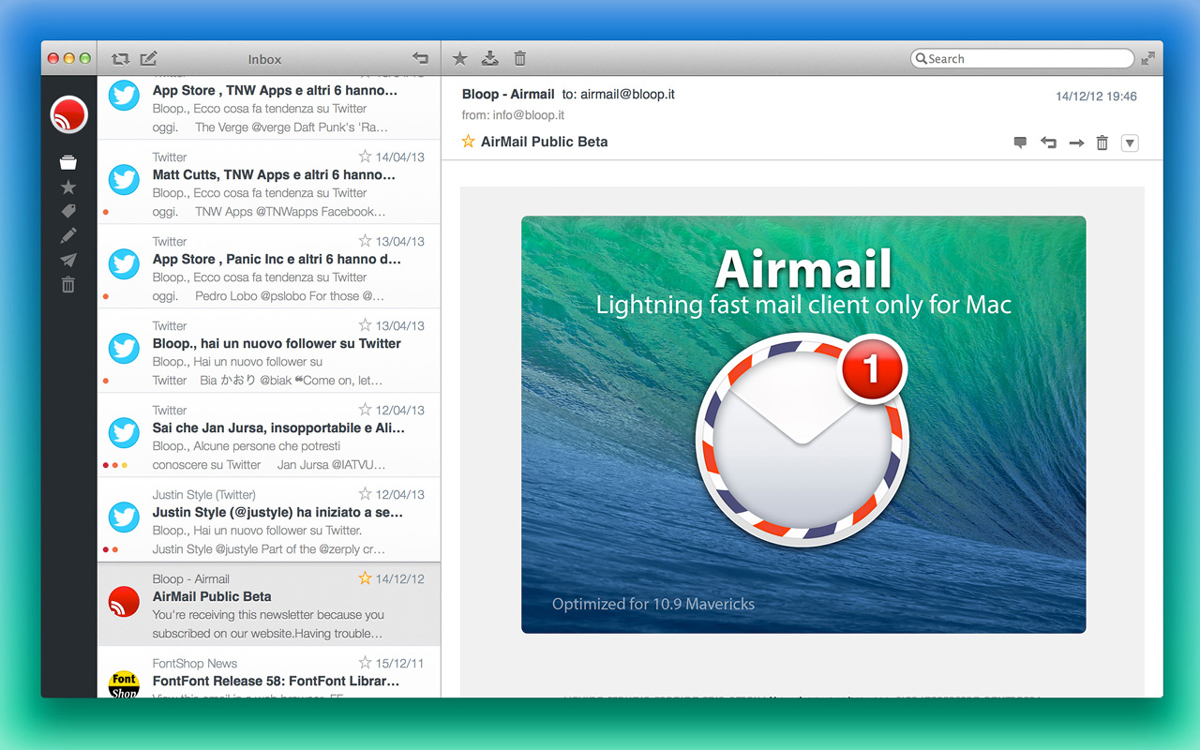
Airmail is great because it uses all the keyboard shortucts you’re familiar with in Gmail (e to Archive, Command-Enter to send, j and k to scroll forward and backward in emails, s to star) and makes email look pretty.
I recently discovered it allows you to write emails in Markdown, which is my favorite way to quickly and easily write things with links and formatting.
Byword
I wrote this entire post in Byword. It’s become my favorite text editor because of it’s simplicity, support for Markdown and integration with WordPress and Evernote. I can quickly write a blog post and publish it as a draft in WordPress without the first-world hassle of copying and pasting. Or I can write up a note and save it to Evernote through the publishing feature (which is an in-app purchase).
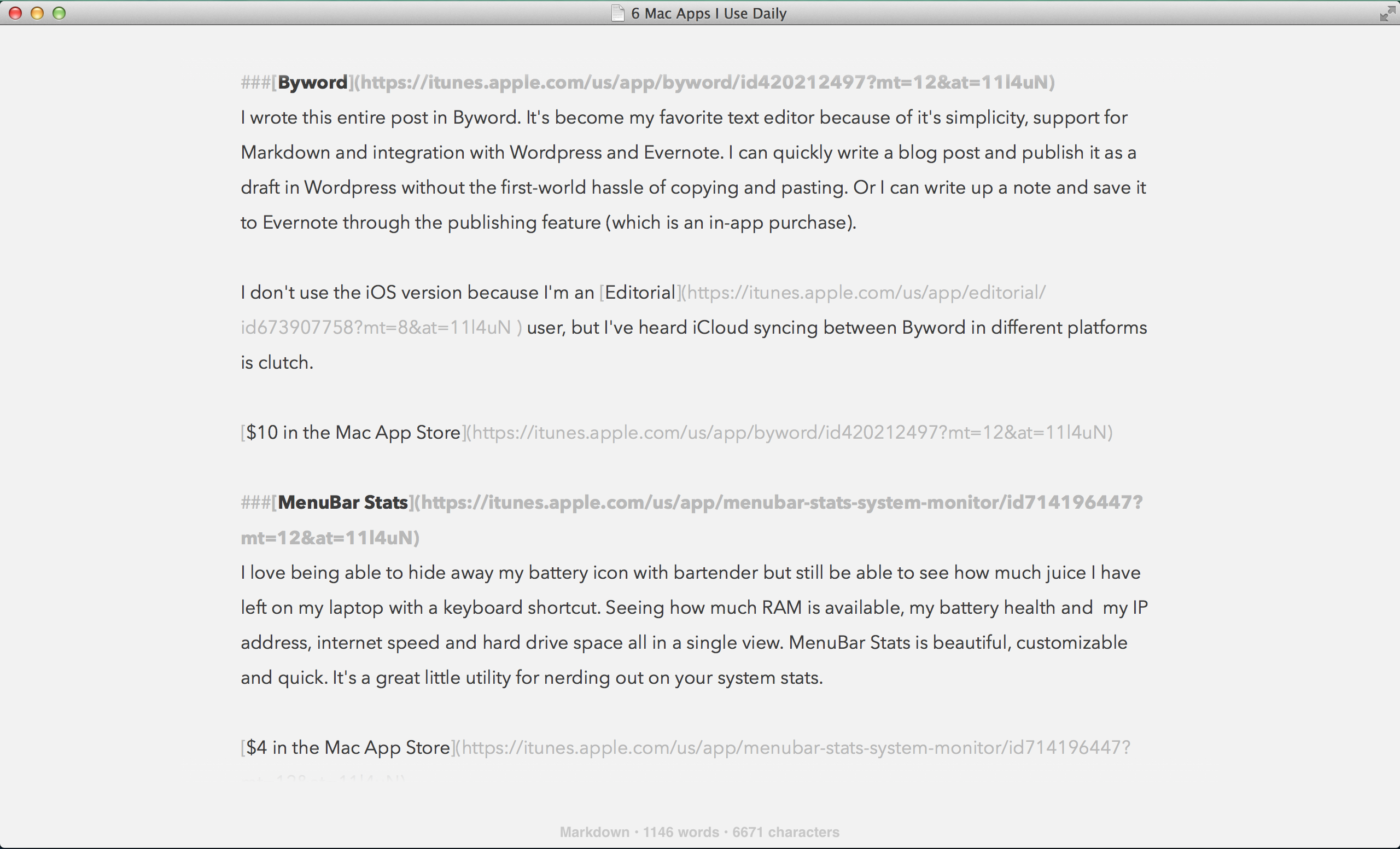
I don’t use the iOS version because I’m an Editorial user, but I’ve heard iCloud syncing between Byword in different platforms is clutch.
MenuBar Stats
I love being able to hide away my battery icon with bartender but still be able to see how much juice I have left on my laptop with a keyboard shortcut. Seeing how much RAM is available, my battery health and my IP address, internet speed and hard drive space all in a single view. MenuBar Stats is beautiful, customizable and quick. It’s a great little utility for nerding out on your system stats.
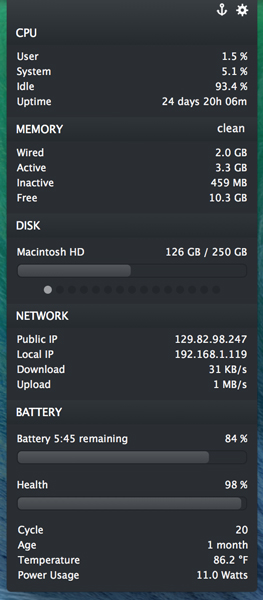
Activity Timer – Pomodoro Edition
I’ve been experimenting with the Pomodoro technique of working for 25 minutes, taking a 3 minute break, and grinding away again. It’s pretty crazy how much you can get done in less than a half hour when you’re working against a timer and crank your focus up to avoid distractions.
Working in 25 minute sprints isn’t overwhelming, and this little timer tells me when it’s time to take a quick break, refill my water or coffee, take a short walk and come back to get to work. I like that it’s right up in my menu bar (when I’m using it and hidden away when I’m not) and I love that working against a timer makes me more ferocious in my focus.
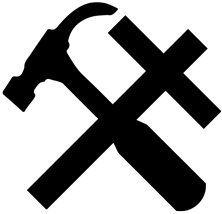

hey bro, check out Hazel. I found it through this site and I love it so far: http://www.macstories.net/tutorials/my-photo-management-workflow-early-2014/