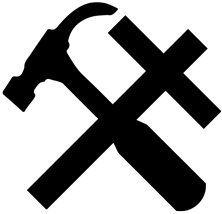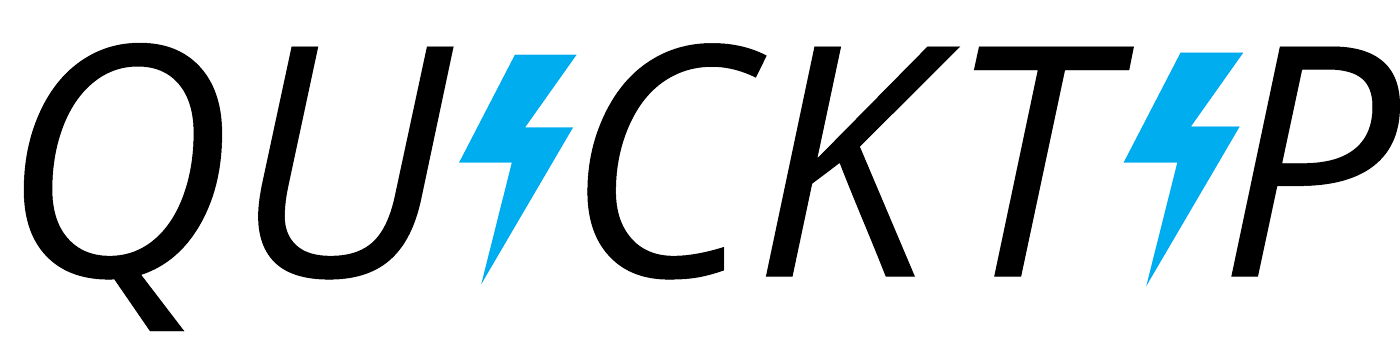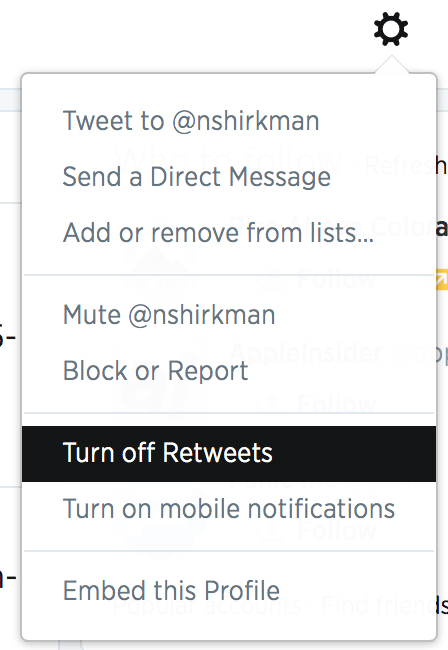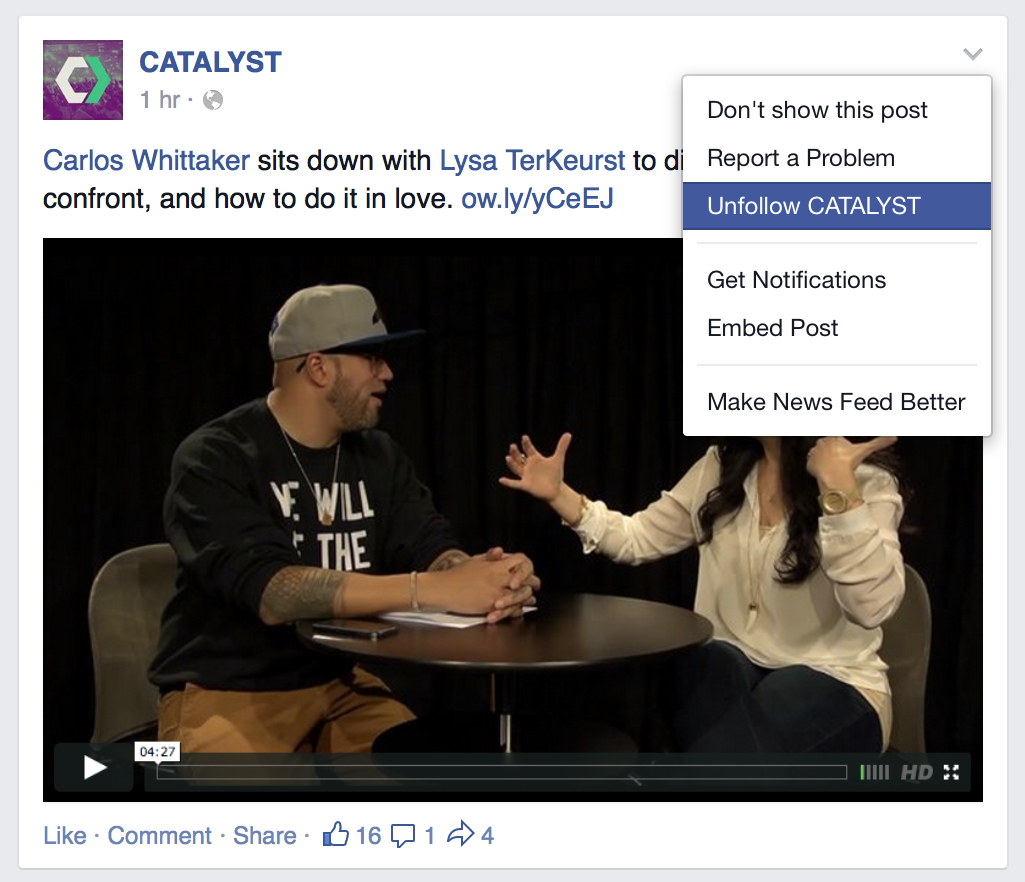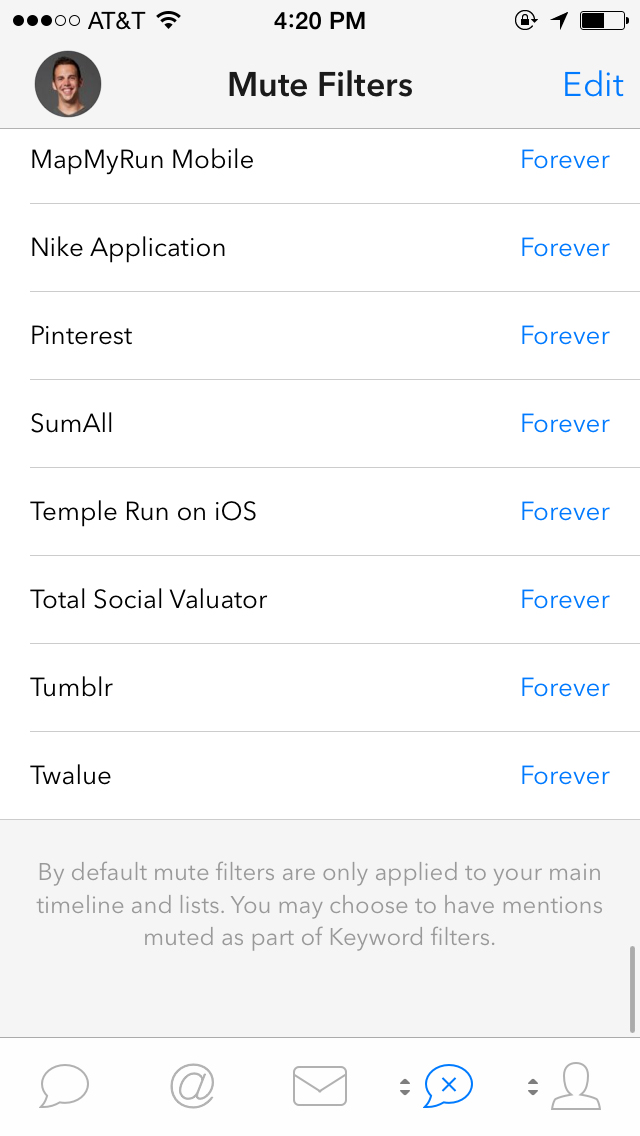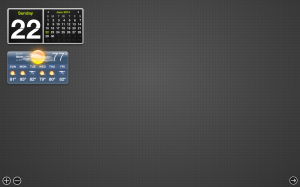I’m unashamedly an app lover.
My wife and I joke about who spends more money on their favorite things–me on apps or her on clothes. We’ve ruled it a toss up for now.
To stretch my app budget as far as possible, I keep an eye on apps and snag them when they are on sale.

The best way I’ve found to track apps and be alerted at discounts is through the app and website App Shopper.
You can add apps to your wish lists via the app or website and have email alerts or push notifications sent to you when the price (hopefully) drops.
Here’s a screenshot of my some apps currently on my wish list.
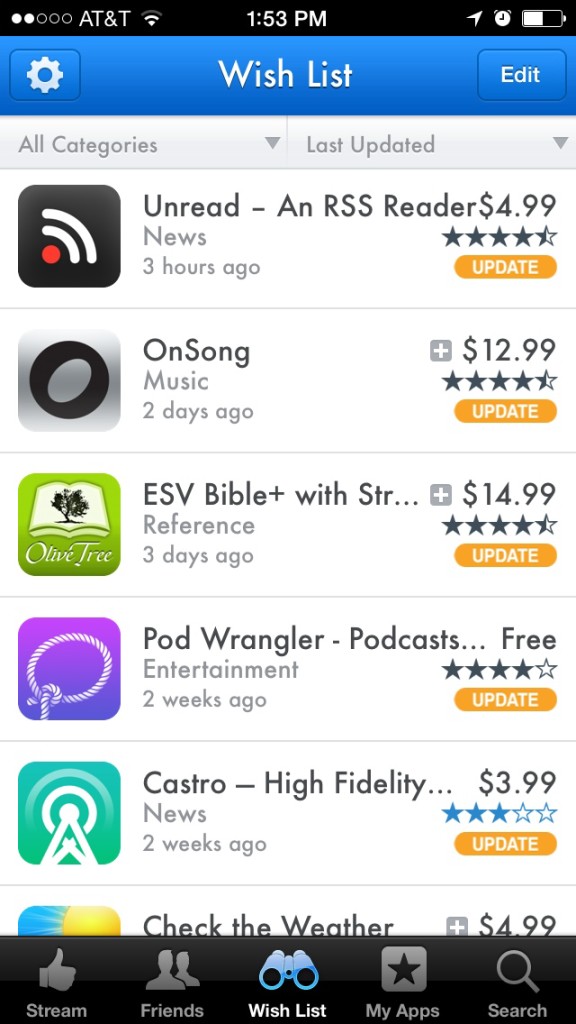
I’ll also check out the app activity and see how often the app gets a discount. If it’s rare, I’ll normally just buy it right away. If it goes on sale regularly, like 1Password, I’ll wait for another heartbleed bug or sale weekend.
Here’s the recent app activity for 1Password for iOS. You can find it on the right side of the App Shopper site or down at the bottom of an app’s details on the app.

The website shows apps for iOS and the Mac App store, while the iOS app only shows iOS apps and prices.
Support app developers and take it easy on your wallet, all thanks to App Shopper. You can grab the free app or visit the website.