It’s been two months since the release of iOS 8, and I’ve quickly taken to using widgets in the Today View. If you’ve updated to iOS 8 but haven’t explored widgets, you’re missing out.
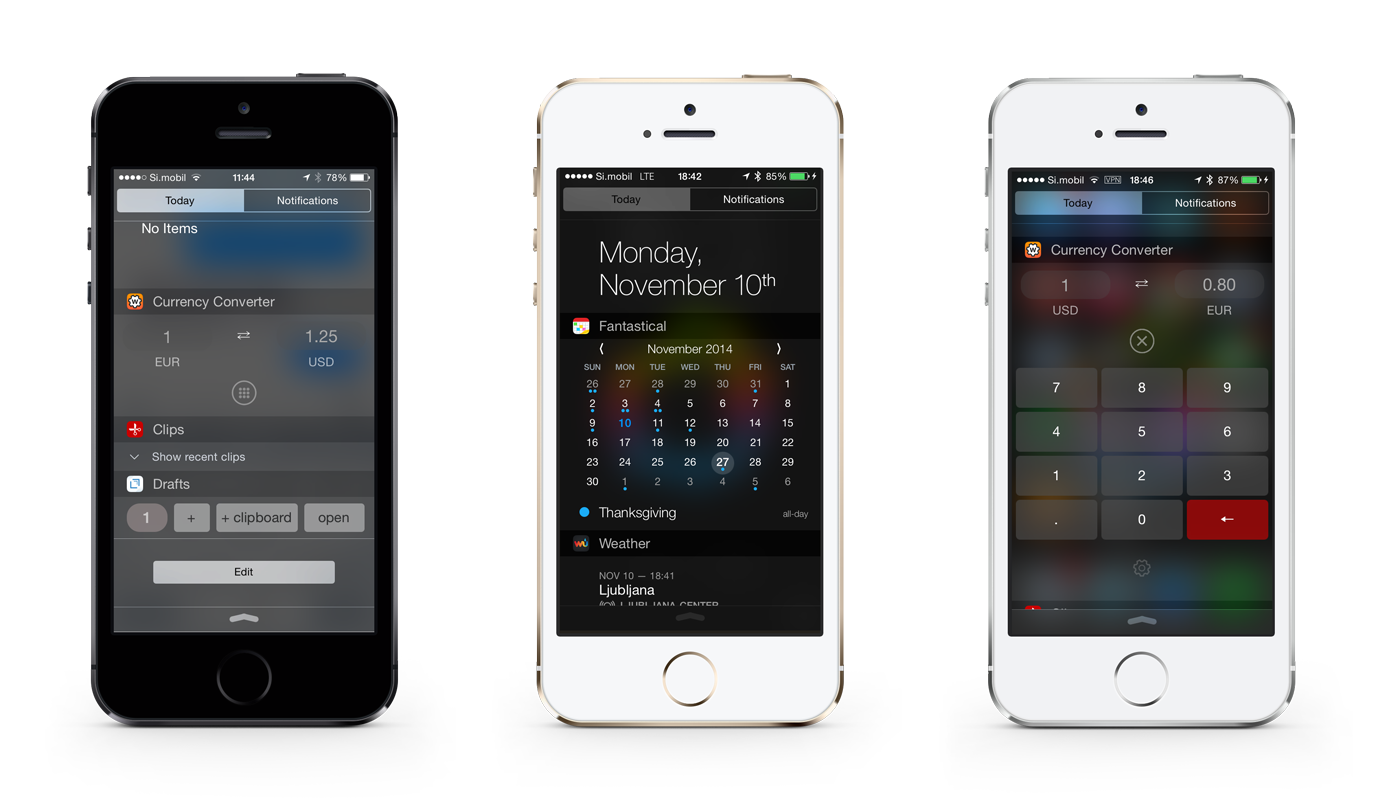
With your phone unlocked, simply pull down from the top of your screen to see your Today View, and at the bottom click the Edit button to add widgets.[footnote]You can reach your widgets via Today View at any time, but you can only edit your widgets with your phone unlocked[/footnote]
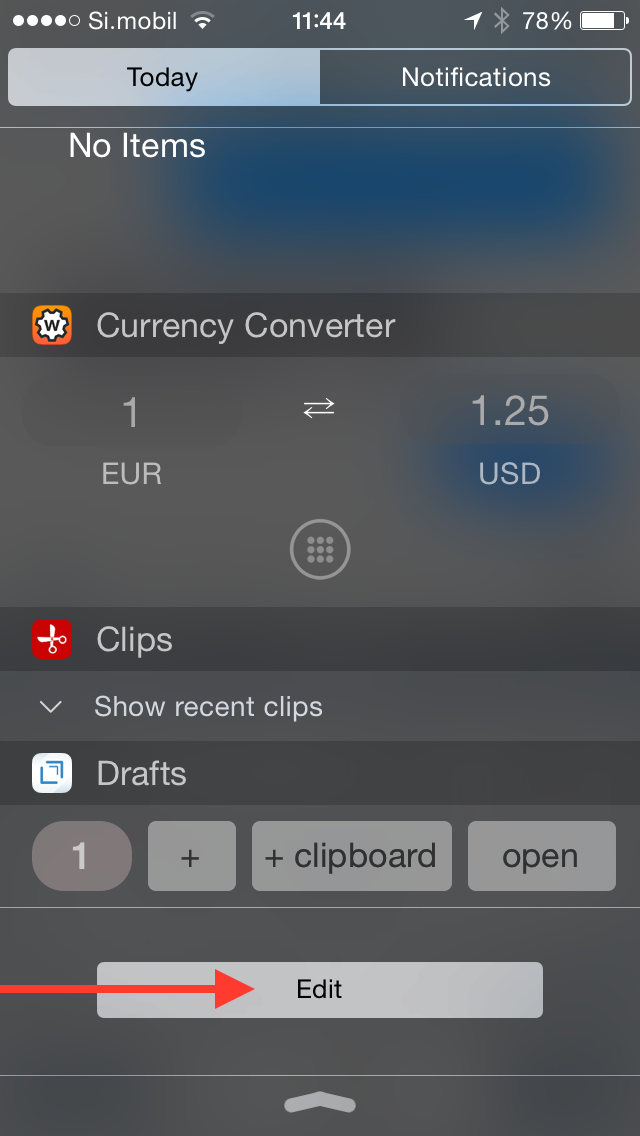
Here are the widgets I’m currently rocking.
Fantastical
My favorite calendar app’s widget is all I could hope for: a quick month view, a list of events for each day, and the ability to create a new event for a day by tapping and holding a date, which opens the full Fantastical app.
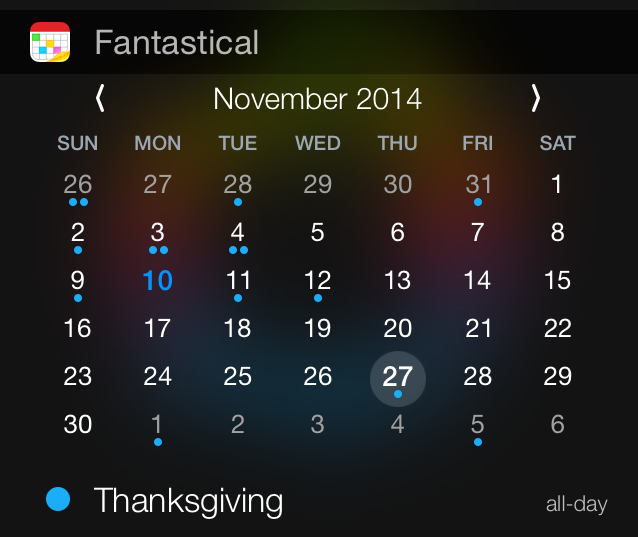
You can scroll between months, see days which have events and which are wide open–making taking a quick peek at what you have coming up a breeze.
Snag Fantastical 2 on the App Store for iPhone ($3) or iPad ($8)
WDGTS
When iOS 8 released, there weren’t a ton of widgets. One app ready for iOS launch day was WDGTS.
There are a few different options you can enable: a calculator, device usage statistics, time zones, a monthly calendar, a currency converter, and more. As an expat living abroad, I’m constantly converting dollars to euros and vice-versa, and being able to swipe down to use currency conversions without having to unlock my phone is convenient.
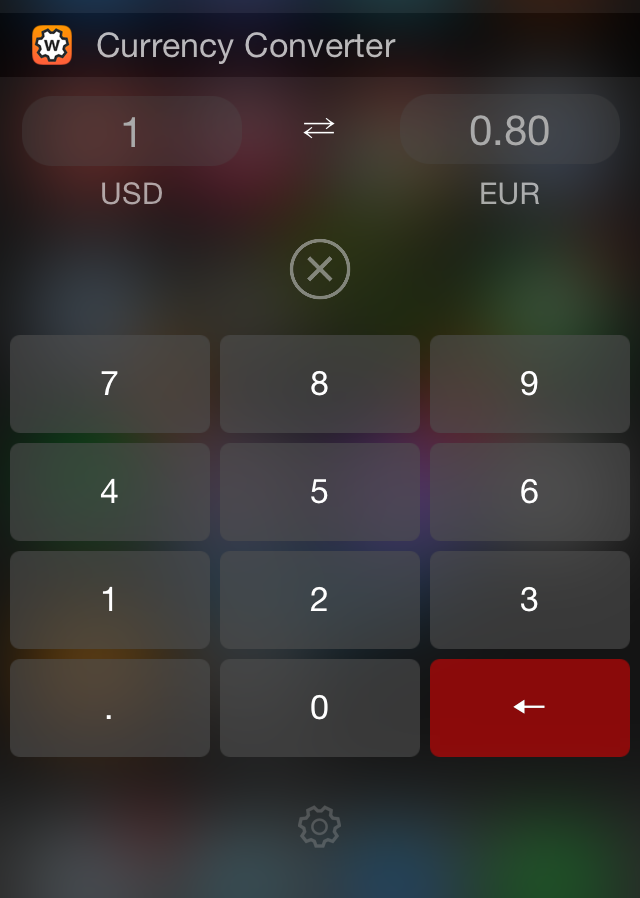
The app functions exclusive, as the name implies, as a widget. The app itself does nothing other than offer a few settings.
WDGTS is free on the App Store ($2 paid upgrade for more features).
Clips
Clips is a slick little clipboard utility where you can save clippings for later reference and use. [footnote]Unfortunately, I still haven’t found an easy way to get my Mac clipboard over to my iPhone or vice versa[/footnote] It’s convenient to use Clips to save a few links in a row or bits of text in sequence and then paste those clips wherever you want. It also syncs across your iOS devices with a paid upgrade.
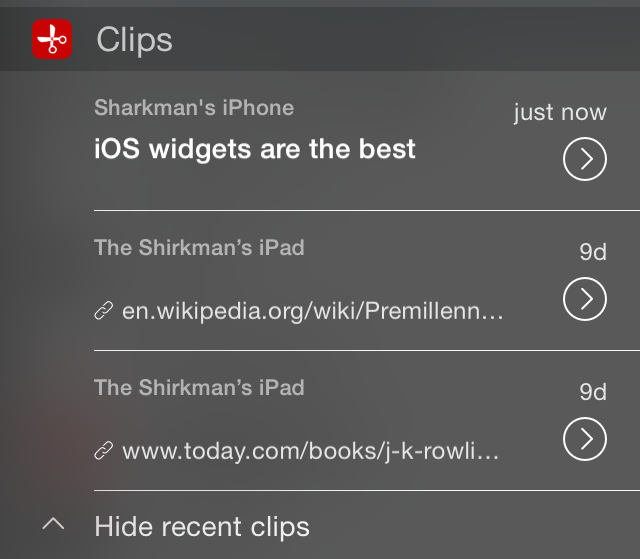
Copy something, swipe down and add it to Clips. You can also access your last few items you saved to Clips via the widget.
You can also enable a Clips keyboard [footnote]I don’t use that feature because it’s a hassle to have more than 2 keyboards, in my opinion[/footnote] where you can paste recently copied text into any app you please.
Clips is free in the App Store with a $2 paid upgrade for syncing across iOS devices and unlimited clip storage.
Weather Underground
I’ve tried a myriad of weather apps and I’ve finally found my (current) favorite. I want to see the temperature, see the probability of participation, and be able prepare accordingly. I love that the WU widget shows the temperature trend and likelihood of rain throughout the day. I practically never open the app because the widget view is so convenient.
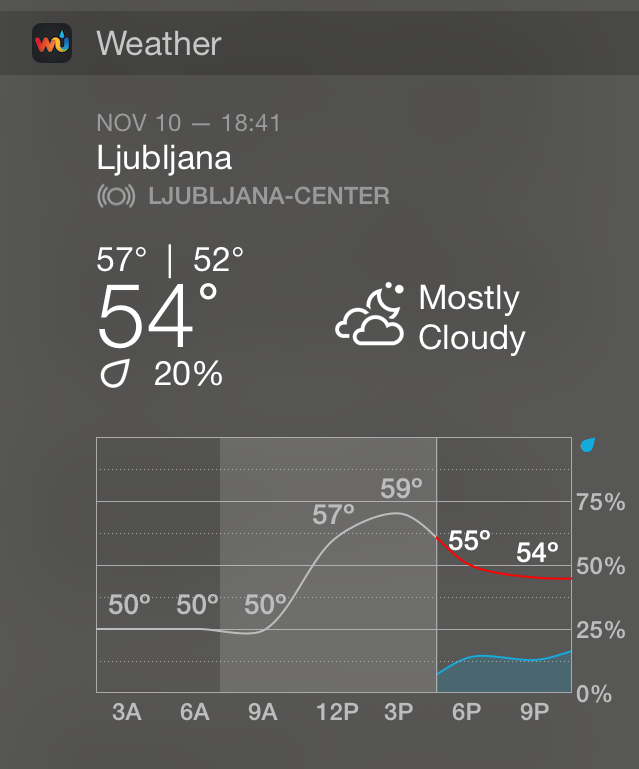
Weather Underground is free in the App Store.
Drafts
The text manipulating phenom whose praises I’ve sung sports a simple widget to create a fresh draft or start one from what you’ve copied from the clipboard (which can pair nicely with Clips). I haven’t gotten into the habit of using the Drafts widget as frequently as I should because I have to overcome my muscle memory of going to my home screen and opening Drafts the old (read: caveman) way.
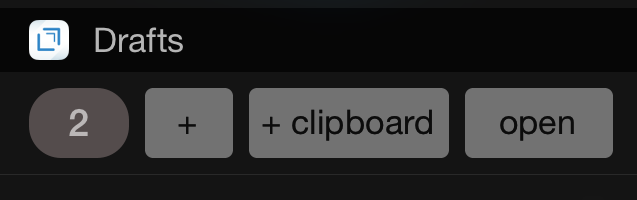
Drafts is $10 in the App Store for the iPhone / iPad universal app.
Omnifocus
If you are committed to getting serious about crossing things off your to-do list, I can’t recommend Omnifocus highly enough. The widget shows items that are due today, and you can check them off right there.
Task syncing between the Mac and iPhone version has been wonky for me since the iOS 8 upgrade, but hopefully things will be ironed out shortly.
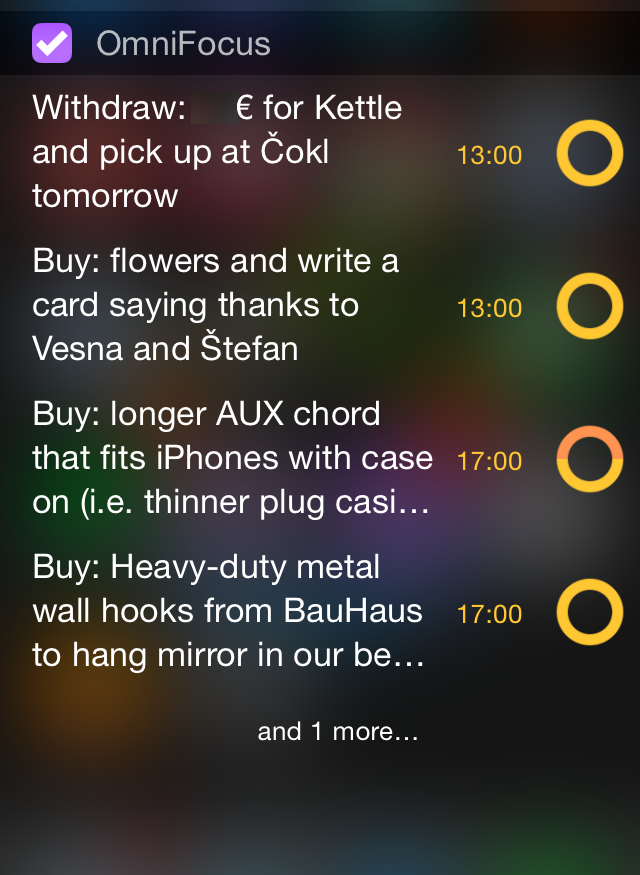
Either way, it’s great to be able to reference what you’ve got on a your task plate for the day from the Omnifocus widget.
Omnifocus is in the App Store for $20 for the iPhone version and $30 for the iPad variety.
Pedometer++
I’m into tracking my daily step count, and Pedometer++ is perfect for that. The app itself is buried in a folder nowhere near my home screen because I have all the info I need from the widget view. I get my steps on, swipe down, and see my current status. It goes from red to orange to green in color according to how close I am to reaching my goal.
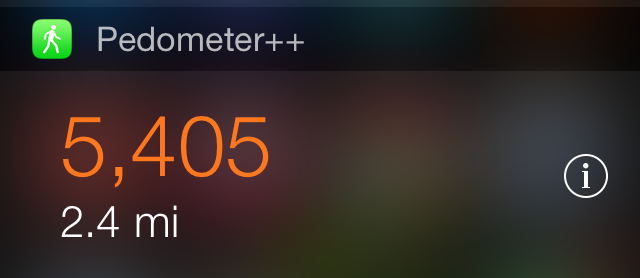
Fun fact: My European lifestyle lends itself to walking significantly more than my American self.
Pedometer++ is free in the App Store.